
Many a time, installing windows from a DVD is not an option. This may arise if the computer in question is a netbook, most of which do not come with optical drives; or in case of a malfunctioning laptop optical drive, which is also quite common.
In such a case, a USB enabled install of the OS would be a lifesaver.
And even if a DVD-install were plausible, running the setup from a USB stick would speed up the process substantially.
This can be achieved relatively simply by using a free downloadable program called ‘Windows 7 USB DVD Download Tool’, or a similar program called Win2Flash (also available as a free download).
To get started, download either of the programs from the following links:
Windows 7 USB DVD Download Tool: http://bit.ly/4vNr60

Win2Flash: http://bit.ly/ylNYR
I’ll show how to carry out the initial steps of the install using the Windows 7 USB tool. If you use win2flash, the process is very much similar.
You’ll need a USB flash drive of at least 4 GB capacity, and the windows 7 image file (iso).
>Start up the program.
>Choose the path of the iso file.
>Select ‘USB Device’ and insert the flash drive.
>The USB device if compatible is displayed.
>After choosing the correct device, click on ‘begin copying’.
>After the copying is done, the USB device is now bootable.
>Now you can restart the system after inserting the USB device, and choose a USB boot in the startup options (by hitting F12 or some other key depending on your system) if the system does not automatically boot from the USB device.
Continue the install as you would from a DVD.
Cheers!
NOTE(S):
* The USB device may be a flash drive or also an external hard drive, but be careful as the program formats the device prior to copying the windows installer files onto it. In case of an external hard drive, it is always a viable option to create a separate partition of about 4 GB and then select it for the format and for copying the OS files.
* In case you don’t already have the Windows 7 iso file, you can use an iso creating application such as Nero, Infra Recorder or CDBurner XP (the latter two are freeware) to create the iso file from a Windows 7 DVD.



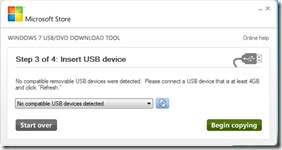
gr8.......buddy
ReplyDelete